Uploading scans to AutoCropper
AutoCropper allows you to upload scans in batches up to 10, and export 40+ individual photos detetcted by our edge detectiong algorithm in seconds.
Here are some things that explain how to upload your scans to AutoCropper.
Bulk uploading multiple scans or PDFs
To batch upload multiple scans at once, go to AutoCropper.io/crop-scans and click one of the Upload buttons:
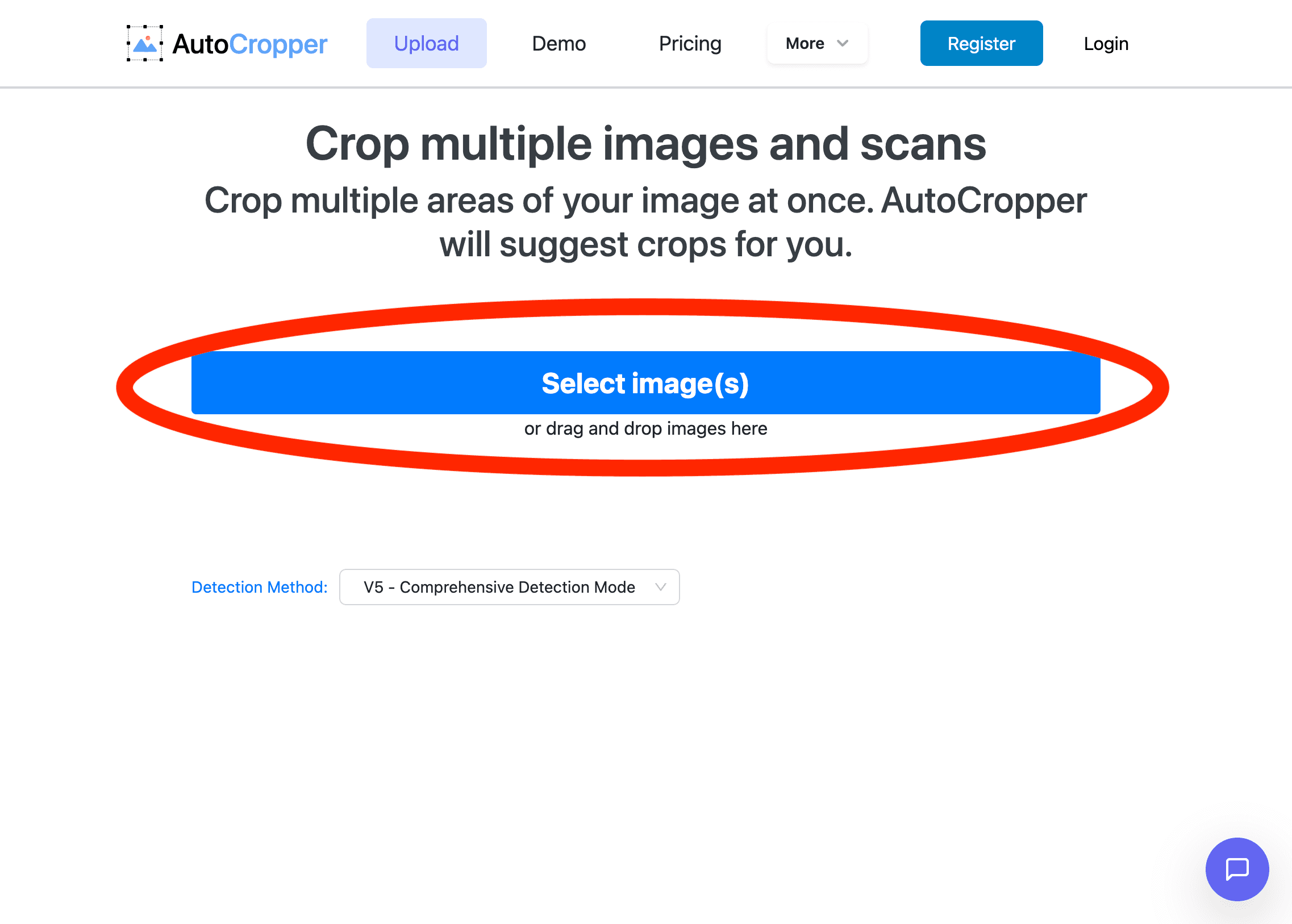
Then select multiple files in the upload dialog by holding the shift key, like this:
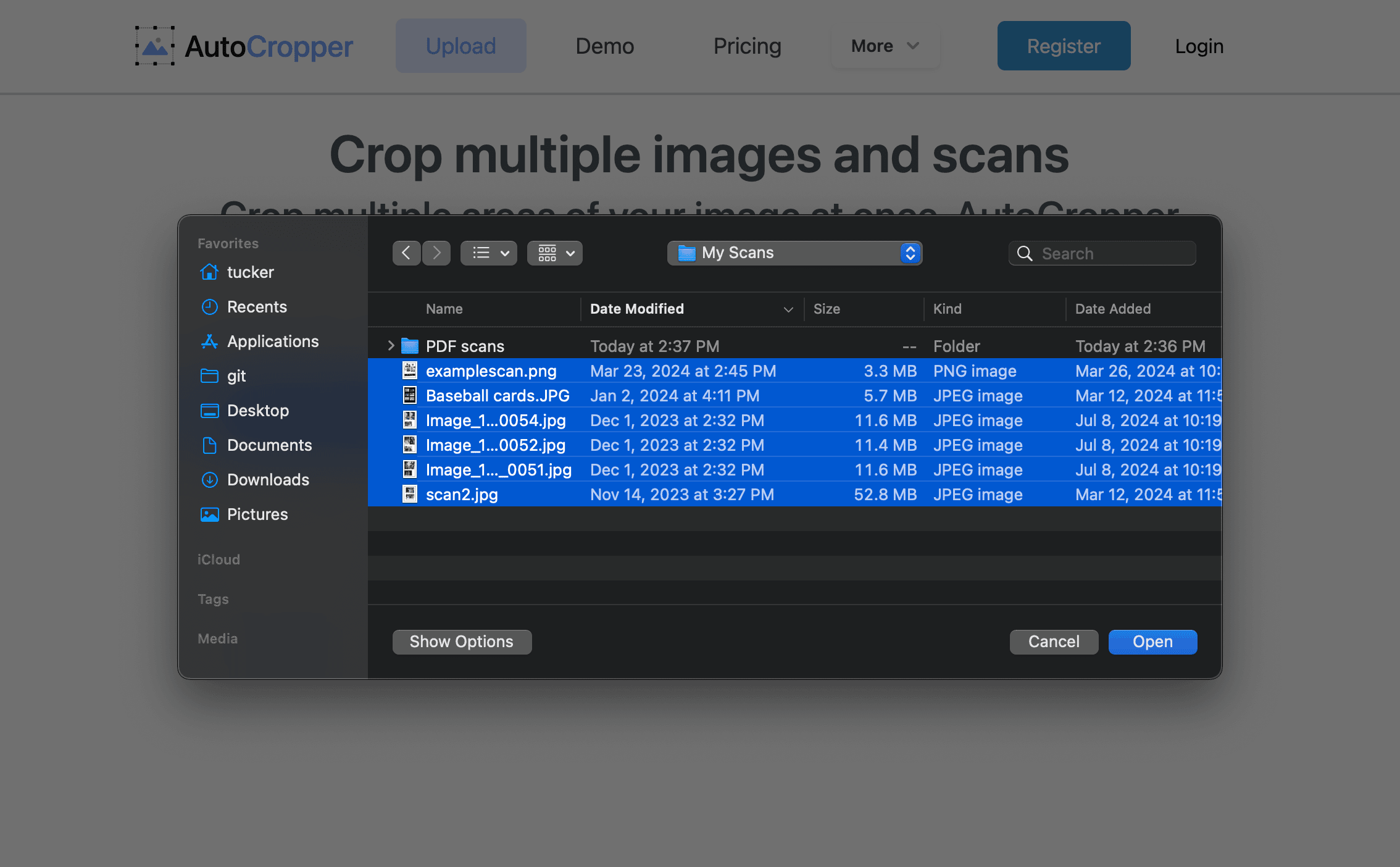
Read more about holding shift during file selection to select multiple files.
Uploading a single scan
You can upload a single file by clicking the Upload Button in the center:
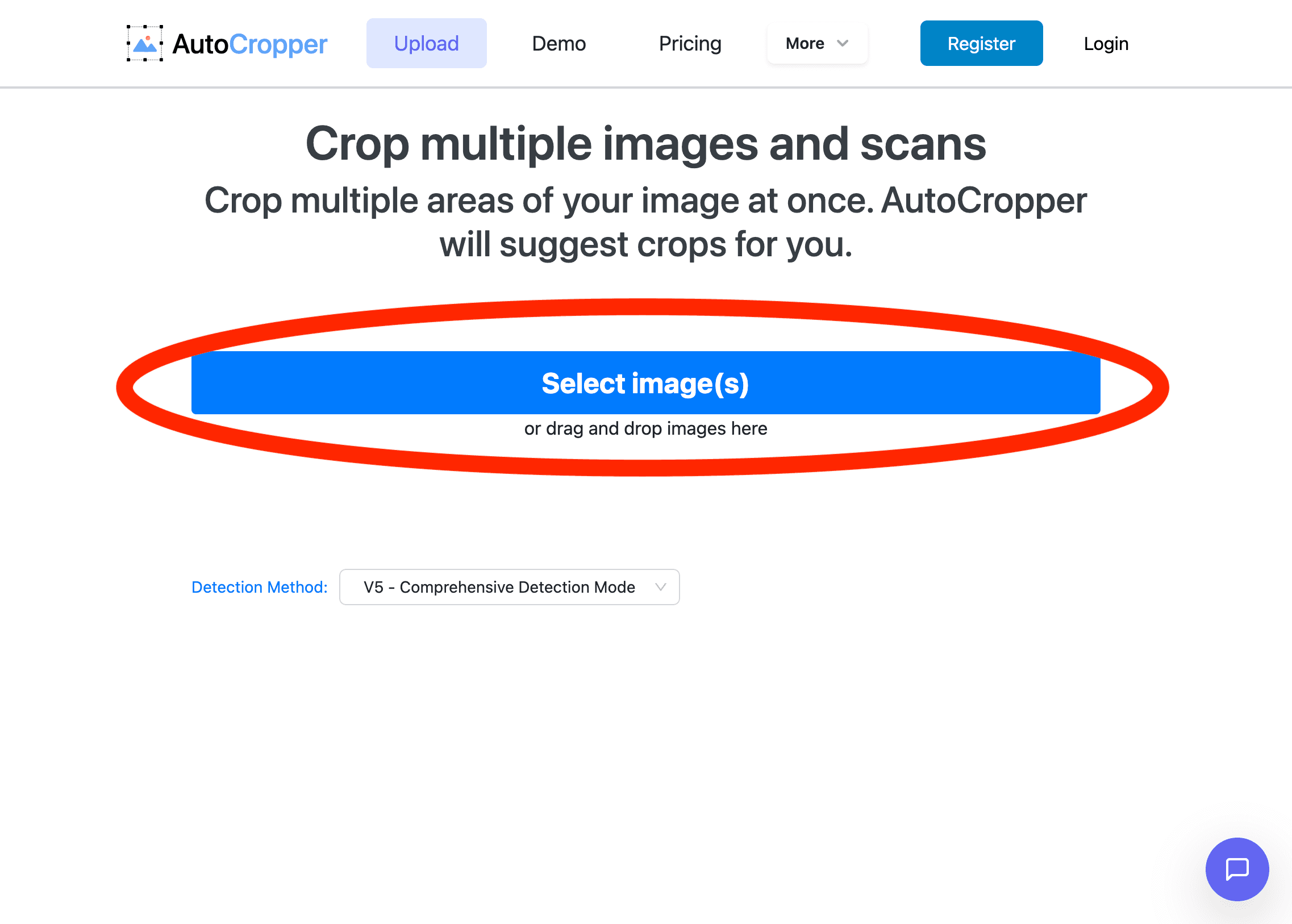
And then select an individual scan image file:
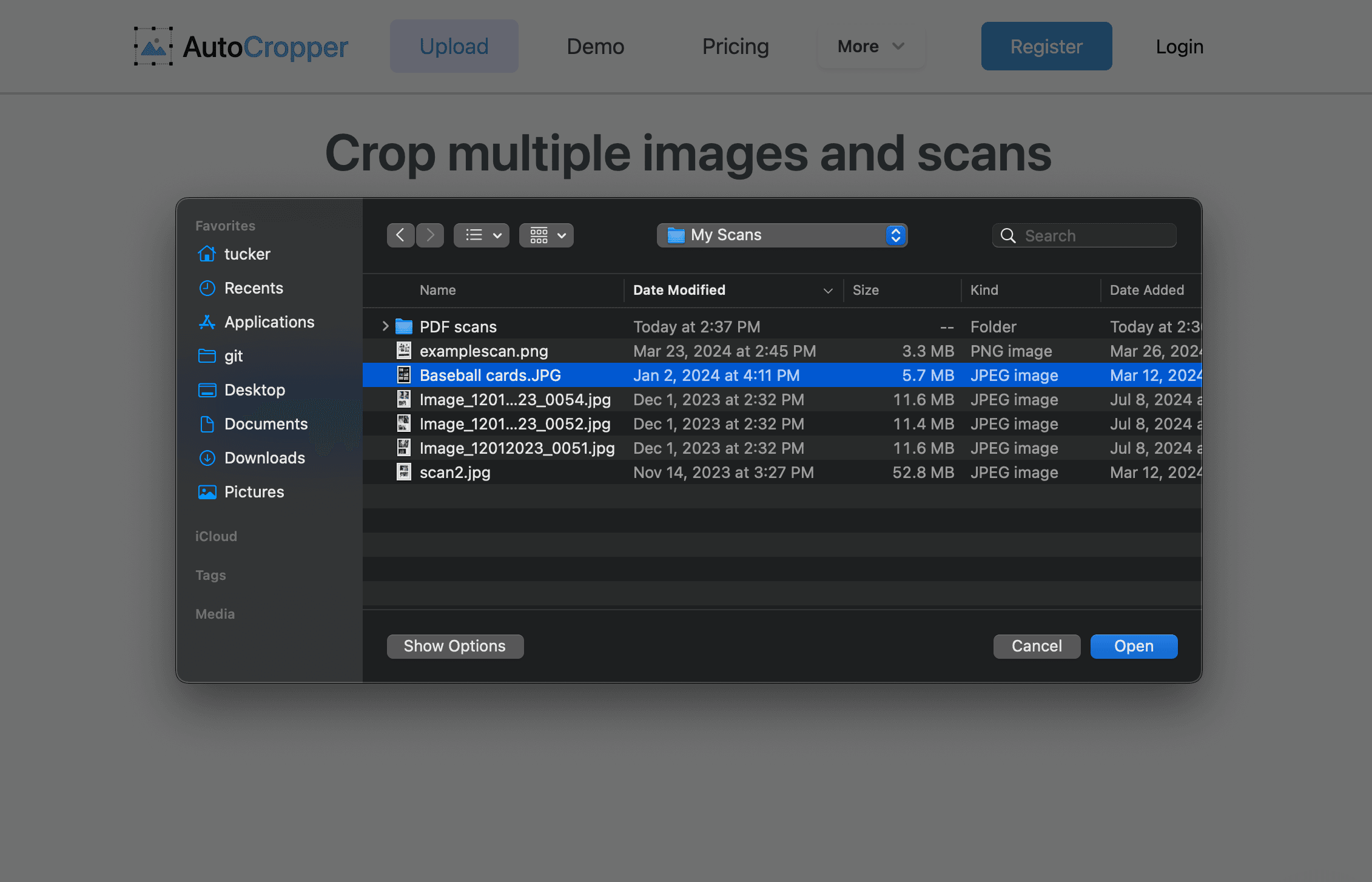
The current supported upload file types are JPEG, PNG, GIF, and PDF.
PDFs uploaded to AutoCropper will automatically be converted to images. Each page will be converted to an individual upload.